With the recent cancellation of the Web of Science contract, some on campus have experienced problems logging into the EndNote service.
EndNote was an add-on to our previous subscription to Web of Science. Because that subscription was not renewed, the network access via the campus IP ranges for EndNote as well as Web of Science have been blocked.
You can still log into EndNote from off-campus networks and when not logged into the campus proxy server or VPNs, so if you connect through a non-RPI network, you can still access your EndNote account.
As a replacement for EndNote, the Libraries are encouraging users to use the Mendeley citation manager from Elsevier. It has greater functionality and seamless integration with our other Elsevier resources.
It is a simple process to migrate content from EndNote into Mendeley. First you must create a free account in Mendeley.
Once you have an account, you can migrate your selected references or your entire EndNote library.
Exporting the EndNote library as an XML file is the best way to ensure that PDFs are also imported into Mendeley.
-
Open EndNote, click File, then Export (Choose "Export Selected References" to export selected items).
-
Set the output file as "XML" (from the drop-down list next to "Save as type".)
-
Save the export file to your computer.
-
Log in to Mendeley
-
Click Add new, then Import library, then choose EndNote XML (*.xml).
-
Select the EndNote file you have saved earlier, then click Open to import your EndNote references or the whole library to Mendeley.
-
Press Sync in Mendeley Desktop to save the changes in the cloud.
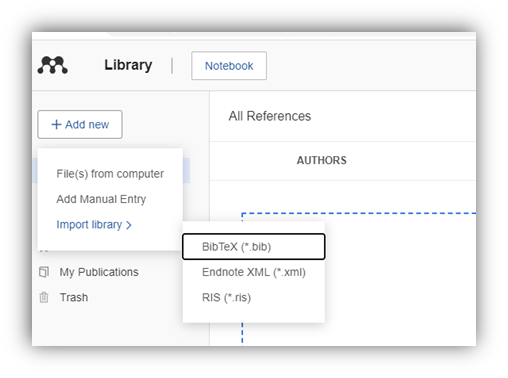
You can also export your EndNote library into Mendeley using RIS (Research Information System) or BibTeX format. The steps are as follows:
-
Open EndNote, click File, then select Export.
-
Choose Select Another Style from the drop-down list next to Output Style.
-
Select RefMan (RIS) Export or (BibTeX), then click Choose.
-
Name the file you are going to save, and add a .ris or .bib after the filename.
-
Tick Text File (.txt) next to the Save as Type. Then click Save.
-
Open Mendeley.
-
Click Add new, select Import library, then choose the file-type RIS (*.ris), or BibTeX (*.bib)

